[Environment] menu
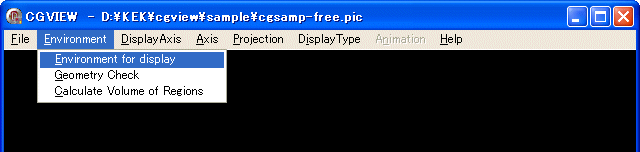
<< [Environment for display] >>
Changing the level of the geometry display. See [Environment for display] menu.
<< [Geometry Check] >>
CGVIEW can be used to help check geometry data for an EGS calculation. Input Start Position and Direction for particle. CGVIEW checks a geometry data at middle point of boundaries. if zones overlap, no define zone or outside zone's material number is not 0 then CGVIEW prints an error message.
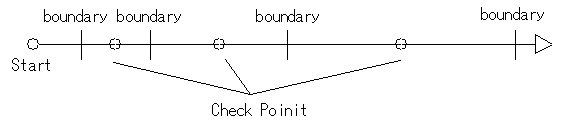
Select [Environment]-[Geometry Check] in the main menu to open below Fig.
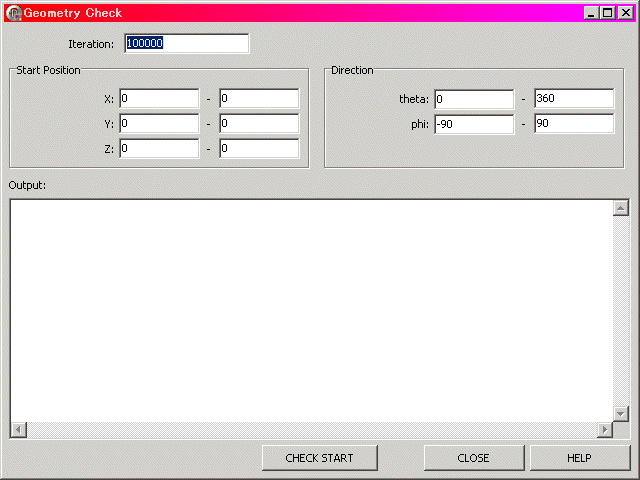
[Iteration]
Specifying number of particle (default=100000)
[StartPosition]
Specifying Start Popsition.(default value x= 0 - 0 y= 0 - 0 z= 0 - 0)
the range specification is enabled. In this case, a position is randamly selected in specified range.
[Direction]
Specifying Direction [degree].(default value theta= 0 - 360 phi= -90 - 90)
the range specification is enabled. In this case, a direction is randamly selected in specified range.
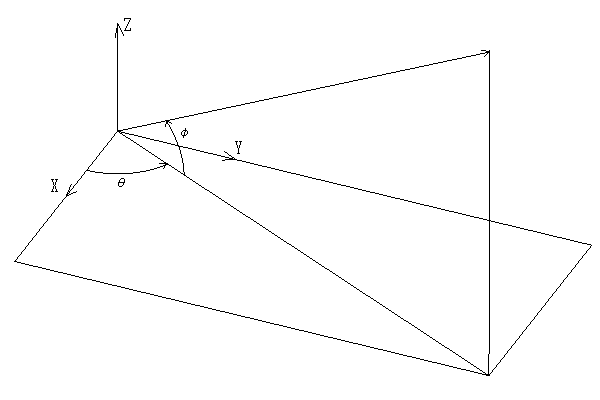
[CHECK START]
[Check Start] button to start check geometry data. [CHECK START]Button is [CHECK STOP] in executing and Click Button is Check Stop. If error then a message is printed in output and they are display by white lines.(error max is 10)
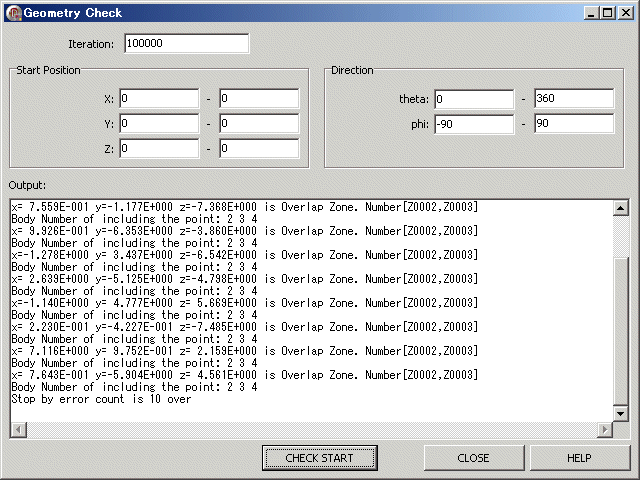
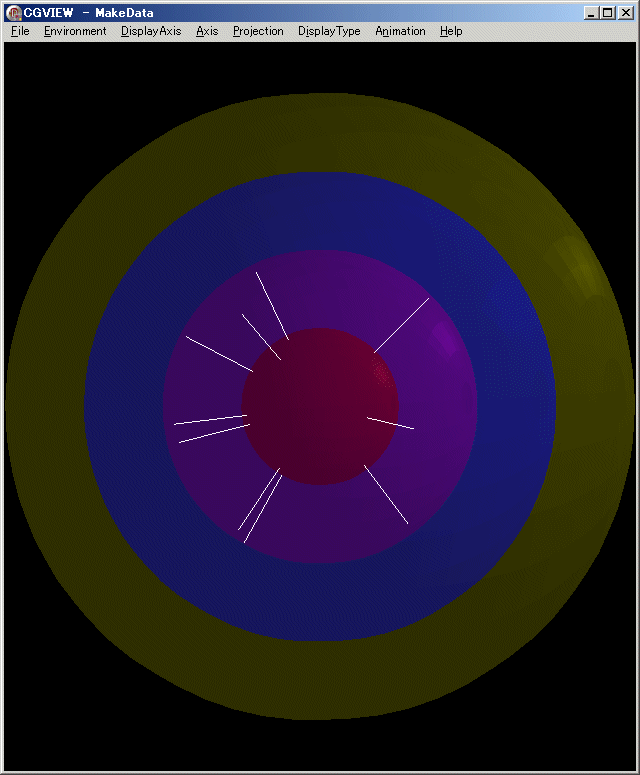
[CLOSE]
Close dialog, and return main.
[HELP]
Display of this help.
<< [Calculate Volume of Regions] >>
It is used to calculate the volume of regions.
A particle with vertical vector is started at yz, xz and xy surface
that are divided equally. The volume of region is evaluated by summing the value that
multiply the length is including in the region and the area data of divided surface. The
validation of values be getting by checked the three volume data and three convergence
data.
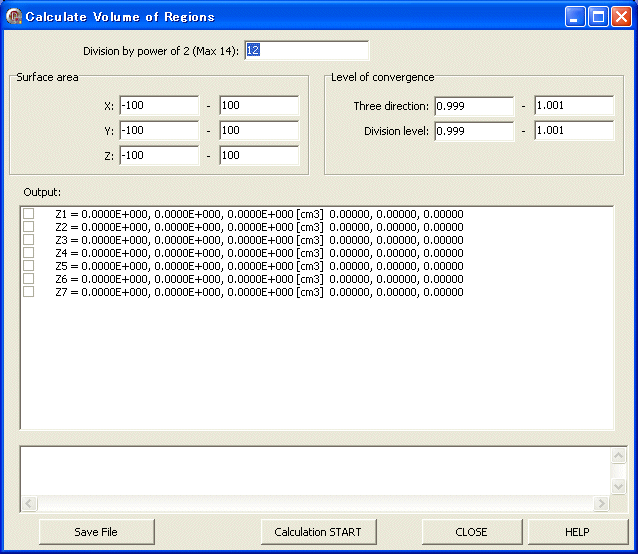
[Setting of division by power of 2]
You should be setting the Division level at [Division by power of 2]. The Maximum value is 14 and the default value is 12.
[Setting the surface area]
You should be setting the surface areas that include the checked regions at [Surface area]. An unit is cm.
[Setting the level of convergence]
You can set the level of convergence at [Level of convergence].
Three direction : checking the convergence between yz, xz and xy surface.
Divisionlevel : checking the convergence between now division level and before division level.
[Showing the calculated data]
The output data are region number(z), the calculated volume(yz, xz and xy surface)and the convergence data of division level(yz, xz and xy surface). The checked regions are the target region of checking convergence.
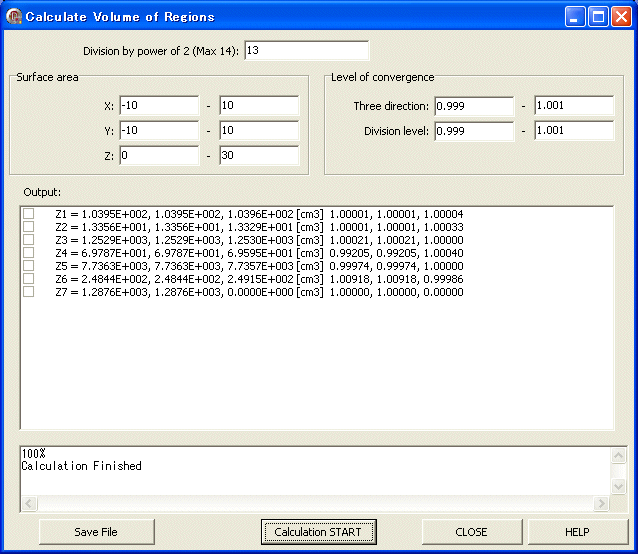
[Monitoring data]
The Monitoring data are outputted. There are the calculated rate, the division level(nlp), the number of division(nlpcnt) and the calculating point(the outer loop(ilp) and the inner loop(jlp)).
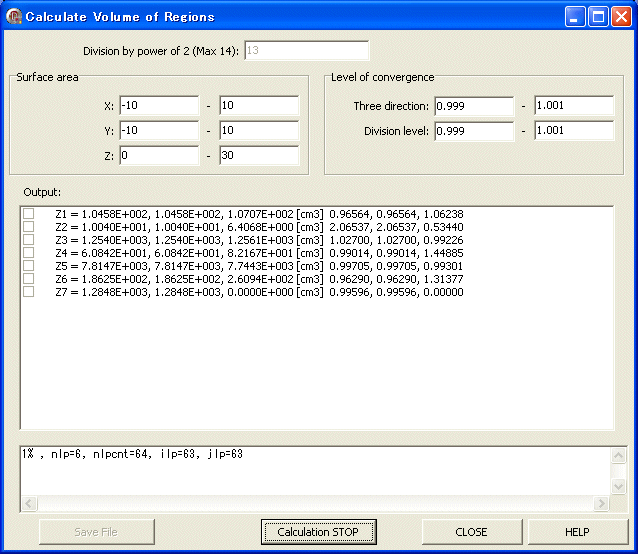
[Save File]
Click the [Save File] button. Then, a file dialog to save a file appears. Input the file name. The default file extension is (*.dat).
Next data are saving in the file.
Zone_No., average, x_direction, y_direction, z_direction, (cm3), (cm3), (cm3), (cm3)
Z1, 1.0395E+002, 1.0395E+002, 1.0395E+002, 1.0396E+002
Z2, 1.3347E+001, 1.3356E+001, 1.3356E+001, 1.3329E+001
Z3, 1.2529E+003, 1.2529E+003, 1.2529E+003, 1.2530E+003
Z4, 6.9723E+001, 6.9787E+001, 6.9787E+001, 6.9595E+001
Z5, 7.7361E+003, 7.7363E+003, 7.7363E+003, 7.7357E+003
Z6, 2.4868E+002, 2.4844E+002, 2.4844E+002, 2.4915E+002
Z7, 8.5841E+002, 1.2876E+003, 1.2876E+003, 0.0000E+000
[Calculation START]
[Calculation START] button to start calculation of volume of regions. [Calculation START]Button is [Calculation STOP] in executing and Click Button is Check Stop. If you want to cancel of calculation, please click the [Calculation STOP] button.
[CLOSE]
Close dialog, and return main.
[HELP]
Display of this help.