[File] menu
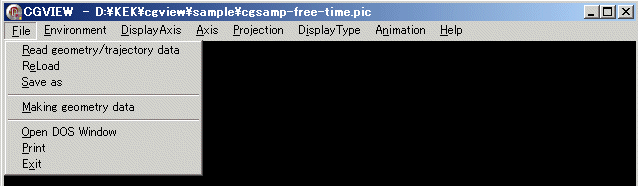
<< [Read geometry/trajectory data] >>
To read output file in EGS. menu selected, then file dialog is displayed. Specify the file to be read in.
Read File Format see File Format.
causion)Read Particle trajectory a limit to the history number. Default is 1000 History. If change then edit cgview.ini in same folder.
Edit) [Particle] ReadMax=1000 <-This value is Max History Number.
<< [ReLoad] >>
When the current data file is modified by an EGS calculation, it is possible to read in the current data again. To read in again, please select [File]-[Reload]. By using this function, the semi-interactive use of CGVIEW and EGS is possible.
<< [Save as] >>
It is possible to capture a currently displayed particle trajectory picture and save it. The file type for the saving is a bitmap (extension is bmp) or jpeg(extension is jpg). In the main menu, select [File]-[Save as]. Then, file dialog appears to input the file name. Input the file and click "Save", and then the displayed picture is saved.
<< [Making geometry data] >>
CG input file for EGS make dialog is displayed.
See Make Geometry.
<< [Open DOS Window(Open X-Terminal)] >>
When a user needs to open a DOS window to run an EGS calculation, select [File]-[Open DOS window(Linux is Open X-Terminal Window)] in the main menu. Then command prompt window shows up, as indicated.
<< [Print] >>
It is possible to print a currently displayed picture of a particle trajectory and geometry. In the main menu, select [File]-[Print]. A dialog appears to select a printer. Select a printer and click OK. Then the picture is printed out.(Only Windows)
<< [Exit] >>
Termination of an application.